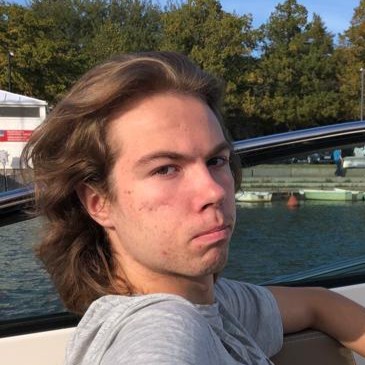Manage your own daemon! - Systemd services
Hello there! It’s Samuel. Today I will teach you about daemons and Systemd services.
What the heck is a daemon?
In Linux, daemons are programs that run silently in the background. They provide services such as audio, video, networking, databases, docker containers, and much more. They can also be for example python scripts, or game servers if you like.
What is Systemd?

Our simple webserver
Let’s code a simple hello world webpage.
Save it to /opt/web-daemon.py or anywhere of your liking.
This python code will do:
import http.server
import socketserver
from http import HTTPStatus
class Handler(http.server.SimpleHTTPRequestHandler):
def do_GET(self):
self.send_response(HTTPStatus.OK)
self.end_headers()
self.wfile.write(b'Hello world')
httpd = socketserver.TCPServer(('', 8000), Handler)
httpd.serve_forever()
Let’s make a daemon
Note! The process is a bit different for some distributions
Locate to this directory: /etc/systemd/system. Our daemons live here!
Let’s define a daemon.
For example web-daemon.service
[Service]
WorkingDirectory=/opt
ExecStart=python3 /opt/web-daemon.py
[Install]
WantedBy=multi-user.target
That’s it!
Starting and enabling
These commands manage your daemon:
sudo systemctl start web-daemon # Start the daemon
sudo systemctl stop web-daemon # Stop the daemon
sudo systemctl status web-daemon # Show the status of the process
sudo systemctl enable web-daemon # Enable the daemon to start on system startup
sudo systemctl disable web-daemon # You get the drill
Finishing up
Start the daemon and navigate to localhost:8000 with your browser of choice and you should see a friendy message.
See you in the next one ;)